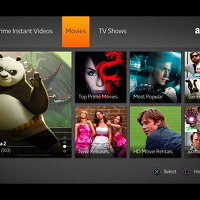간혹 요긴하게 사용할 때가 있어서 갈무리 해 둡니다. 제가 기억하는 명령어들은 'i' 입력 후 편집이 가능하고, ESC 입력후 명령어들을 사용할 수 있습니다. j k h l 을 이용해서 아래, 위, 왼쪽, 오른쪽으로 커서 이동이 가능합니다. ':wq!' 하면 저장 후 나오는 것이고 'q!' 하면 저장하지 않고 그냥 나오는 것일 겁니다. 한 줄 지우고 싶으면 'dd' 하면 되고, 단어는 'x' 하면 지워 지는 것으로 기억합니다.

Basic vi Commands (colostate.edu)
Basic vi Commands
Nyy or yNy copy (yank, cut) the next N lines, including the current line, into the buffer
www.cs.colostate.edu
What is vi?
The default editor that comes with the UNIX operating system is called vi (visual editor). [Alternate editors for UNIX environments include pico and emacs, a product of GNU.]The UNIX vi editor is a full screen editor and has two modes of operation:
- Command mode commands which cause action to be taken on the file, and
- Insert mode in which entered text is inserted into the file.
In the command mode, every character typed is a command that does something to the text file being edited; a character typed in the command mode may even cause the vi editor to enter the insert mode. In the insert mode, every character typed is added to the text in the file; pressing the <Esc> (Escape) key turns off the Insert mode.While there are a number of vi commands, just a handful of these is usually sufficient for beginning vi users. To assist such users, this Web page contains a sampling of basic vi commands. The most basic and useful commands are marked with an asterisk (* or star) in the tables below. With practice, these commands should become automatic.NOTE: Both UNIX and vi are case-sensitive. Be sure not to use a capital letter in place of a lowercase letter; the results will not be what you expect.
To Get Into and Out Of vi
To Start vi
To use vi on a file, type in vi filename. If the file named filename exists, then the first page (or screen) of the file will be displayed; if the file does not exist, then an empty file and screen are created into which you may enter text.
*vi filename vi -r filename
| edit filename starting at line 1 |
| recover filename that was being edited when system crashed |
To Exit vi
Usually the new or modified file is saved when you leave vi. However, it is also possible to quit vi without saving the file.Note: The cursor moves to bottom of screen whenever a colon (:) is typed. This type of command is completed by hitting the <Return> (or <Enter>) key.
*:x<Return> :wq<Return> :q<Return>*:q!<Return>
| quit vi, writing out modified file to file named in original invocation |
| quit vi, writing out modified file to file named in original invocation |
| quit (or exit) vi |
| quit vi even though latest changes have not been saved for this vi call |
Moving the Cursor
Unlike many of the PC and MacIntosh editors, the mouse does not move the cursor within the vi editor screen (or window). You must use the the key commands listed below. On some UNIX platforms, the arrow keys may be used as well; however, since vi was designed with the Qwerty keyboard (containing no arrow keys) in mind, the arrow keys sometimes produce strange effects in vi and should be avoided.If you go back and forth between a PC environment and a UNIX environment, you may find that this dissimilarity in methods for cursor movement is the most frustrating difference between the two.In the table below, the symbol ^ before a letter means that the <Ctrl> key should be held down while the letter key is pressed.
*j or <Return> [or down-arrow]*k [or up-arrow]*h or <Backspace> [or left-arrow]*l or <Space> [or right-arrow]*0 (zero)*$ w b :0<Return> or 1G :n<Return> or nG :$<Return> or G
| move cursor down one line |
| move cursor up one line |
| move cursor left one character |
| move cursor right one character |
| move cursor to start of current line (the one with the cursor) |
| move cursor to end of current line |
| move cursor to beginning of next word |
| move cursor back to beginning of preceding word |
| move cursor to first line in file |
| move cursor to line n |
| move cursor to last line in file |
Screen Manipulation
The following commands allow the vi editor screen (or window) to move up or down several lines and to be refreshed.
^f ^b ^d ^u ^l ^r
| move forward one screen |
| move backward one screen |
| move down (forward) one half screen |
| move up (back) one half screen |
| redraws the screen |
| redraws the screen, removing deleted lines |
Adding, Changing, and Deleting Text
Unlike PC editors, you cannot replace or delete text by highlighting it with the mouse. Instead use the commands in the following tables.Perhaps the most important command is the one that allows you to back up and undo your last action. Unfortunately, this command acts like a toggle, undoing and redoing your most recent action. You cannot go back more than one step.
*u
| UNDO WHATEVER YOU JUST DID; a simple toggle |
The main purpose of an editor is to create, add, or modify text for a file.
Inserting or Adding Text
The following commands allow you to insert and add text. Each of these commands puts the vi editor into insert mode; thus, the <Esc> key must be pressed to terminate the entry of text and to put the vi editor back into command mode.
*i I*a A*o*O
| insert text before cursor, until <Esc> hit |
| insert text at beginning of current line, until <Esc> hit |
| append text after cursor, until <Esc> hit |
| append text to end of current line, until <Esc> hit |
| open and put text in a new line below current line, until <Esc> hit |
| open and put text in a new line above current line, until <Esc> hit |
Changing Text
The following commands allow you to modify text.
*r R cw cNw C cc Ncc or cNc
| replace single character under cursor (no <Esc> needed) |
| replace characters, starting with current cursor position, until <Esc> hit |
| change the current word with new text, starting with the character under cursor, until <Esc> hit |
| change N words beginning with character under cursor, until <Esc> hit; e.g., c5w changes 5 words |
| change (replace) the characters in the current line, until <Esc> hit |
| change (replace) the entire current line, stopping when <Esc> is hit |
| change (replace) the next N lines, starting with the current line, stopping when <Esc> is hit |
Deleting Text
The following commands allow you to delete text.
*x Nx dw dNw D*dd Ndd or dNd
| delete single character under cursor |
| delete N characters, starting with character under cursor |
| delete the single word beginning with character under cursor |
| delete N words beginning with character under cursor; e.g., d5w deletes 5 words |
| delete the remainder of the line, starting with current cursor position |
| delete entire current line |
| delete N lines, beginning with the current line; e.g., 5dd deletes 5 lines |
Cutting and Pasting Text
The following commands allow you to copy and paste text.
yy Nyy or yNy p
| copy (yank, cut) the current line into the buffer |
| copy (yank, cut) the next N lines, including the current line, into the buffer |
| put (paste) the line(s) in the buffer into the text after the current line |
Other Commands
Searching Text
A common occurrence in text editing is to replace one word or phase by another. To locate instances of particular sets of characters (or strings), use the following commands.
/string ?string n N
| search forward for occurrence of string in text |
| search backward for occurrence of string in text |
| move to next occurrence of search string |
| move to next occurrence of search string in opposite direction |
Determining Line Numbers
Being able to determine the line number of the current line or the total number of lines in the file being edited is sometimes useful.
:.= := ^g
| returns line number of current line at bottom of screen |
| returns the total number of lines at bottom of screen |
| provides the current line number, along with the total number of lines, in the file at the bottom of the screen |
Saving and Reading Files
These commands permit you to input and output files other than the named file with which you are currently working.
:r filename<Return> :w<Return> :w newfile<Return> :12,35w smallfile<Return> :w! prevfile<Return>
| read file named filename and insert after current line (the line with cursor) |
| write current contents to file named in original vi call |
| write current contents to a new file named newfile |
| write the contents of the lines numbered 12 through 35 to a new file named smallfile |
| write current contents over a pre-existing file named prevfile |
'컴퓨터활용 > 리눅스' 카테고리의 다른 글
| 우분투 리눅스 22.04에서 한글 입력기 활성화 하기 (1) | 2023.04.10 |
|---|---|
| 리눅스에서 아마존 프라임 Instant Video 문제 해결하기 (0) | 2012.10.25 |
| 중국에서 만든 윈도우즈 XP 같은 리눅스 OS (7) | 2009.12.29 |